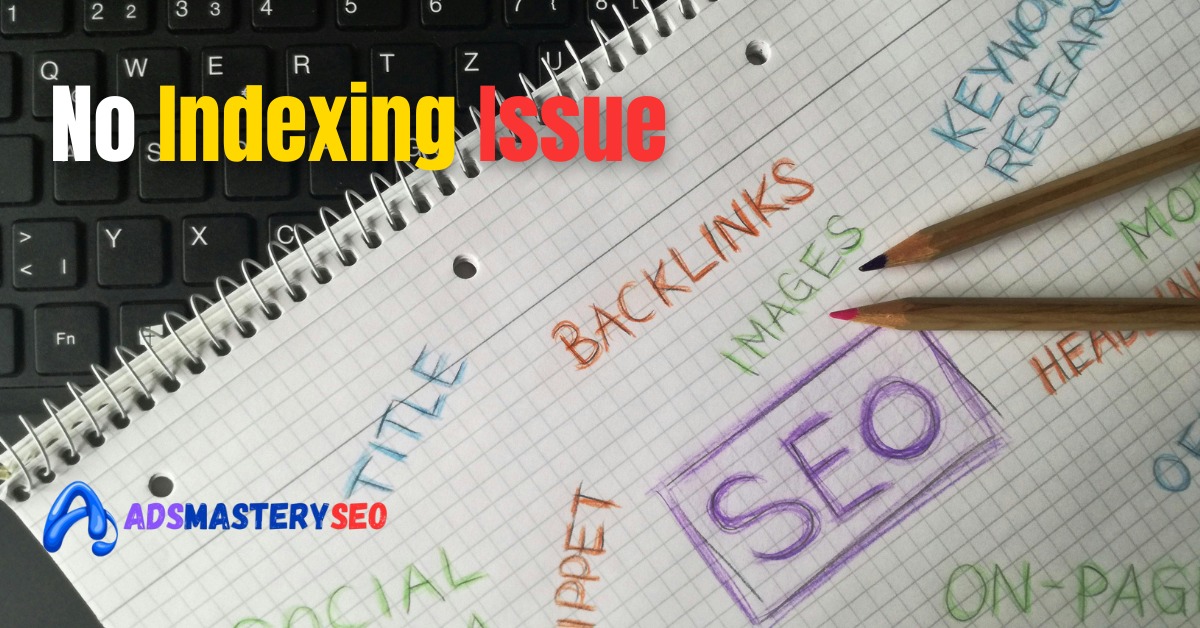Not every page on your website deserves to appear in Google search results — and that’s exactly where noindexing comes in. Whether you’re managing a blog, business site, or eCommerce platform, understanding when and how to noindex certain pages can dramatically improve your SEO strategy, boost crawl efficiency, and strengthen the overall quality of your indexed content.
This guide explains everything you need to know about noindexing in a simple, modern, and practical way.
Table of Contents
Toggle⭐ 1. What Does “Noindexing” Mean?
Noindexing is an instruction you give to search engines that tells them:
➡️ “Crawl this page, but do not show it in search results.”
The page stays live and accessible for users, but it won’t appear in Google’s index.
1.1 How Noindex Works
Search engines recognize the noindex command through:
-
Meta robots tags
-
CMS settings (WordPress: Yoast, Rank Math)
-
HTTP headers (for PDFs, images, dynamic resources)
Example meta tag:
<meta name="robots" content="noindex, follow">
This allows crawling but prevents indexing.
⭐ 2. Why Noindexing Matters for SEO
Noindexing isn’t about hiding content — it’s about strategic control.
Using noindex correctly helps you:
✔ Improve crawl efficiency
Search engine bots can focus their resources on your important, high-quality pages.
✔ Strengthen your ranking power
When low-value pages are removed from the index, your main content performs better.
✔ Protect sensitive or private pages
Login pages, admin zones, or user dashboards should never appear in Google search.
⭐ 3. When Should You Noindex Pages?
Below are the most common (and smartest) situations where noindexing is essential.
3.1 Duplicate or Near-Duplicate Pages
Duplicate content dilutes rankings. Examples:
-
Print-friendly versions
-
URL parameters
-
Pagination pages (/page/2, /page/3)
-
Filtered results (color=red, size=medium)
Best practice:
<link rel="canonical" href="https://example.com/main-page">
<meta name="robots" content="noindex">
3.2 Thin or Low-Value Content
Google prefers pages that provide value. Pages you should consider noindexing:
-
Tag archives with little content
-
Auto-generated pages
-
Placeholder or under-construction pages
-
Minimal “thank you” pages
If a page doesn’t benefit users, noindex it.
3.3 Private or Sensitive Pages
Pages meant for internal use must never appear in SERPs.
Examples:
-
/login/
-
/wp-admin/
-
/cart/
-
/checkout/
-
User account areas
3.4 Landing Pages for Paid Campaigns
PPC landing pages often target a specific audience — not organic users.
To avoid confusion in SERPs, set them to noindex.
3.5 Staging, Demo, or Test Pages
If you test designs or features on temporary URLs, those pages should stay hidden.
Example:
/staging/
/demo/
/test-version/
3.6 Internal Search Results Pages
Internal search URLs provide little SEO value and often generate large volumes of duplicate content.
Google recommends noindexing them.
⭐ 4. When You Should Not Noindex Pages
Use noindex carefully — doing it wrong can destroy traffic.
Avoid noindexing:
❌ Important blog posts
❌ Service or product pages
❌ Category pages with real content
❌ Your homepage
❌ Your XML sitemap
Always double-check before adding a noindex directive.
⭐ 5. How to Apply Noindex (Step-by-Step)
5.1 Add a Meta Robots Tag
<meta name="robots" content="noindex, follow">
5.2 WordPress Method (Yoast, Rank Math)
-
Open the page/post
-
Scroll to SEO settings
-
Choose Advanced
-
Select Noindex
5.3 Add an X-Robots HTTP Header
Very useful for non-HTML files:
X-Robots-Tag: noindex
⭐ 6. How to Confirm a Page Is Noindexed
Use these methods:
✔ Google Search Console → URL Inspection
Shows whether Google sees a noindex tag.
✔ Screaming Frog / Ahrefs / SEMrush
Scan your site to detect accidental noindex tags.
✔ “site:” Search
Example:site:example.com/page-url
If nothing appears, the page is not indexed.
⭐ 7. How Noindex Affects SEO
7.1 Benefits
-
Improved crawl efficiency
-
Higher ranking potential for valuable pages
-
Cleaner index
-
Better user experience
7.2 Risks
-
Loss of traffic if applied incorrectly
-
Slow deindexing if Google hasn’t crawled the page yet
⭐ 8. Noindex vs Nofollow: What’s the Difference?
| Tag | Purpose |
|---|---|
| Noindex | Stops page from appearing in search results |
| Nofollow | Tells search engines not to follow the links on the page |
They can be used together when needed.
⭐ 9. Best Practices for Noindexing
-
Audit your website regularly
-
Noindex only low-value or duplicate pages
-
Combine noindex + canonical where appropriate
-
Document every change
-
Use robots.txt only to block crawling — not to control indexing
⭐ 10. Tools That Make Noindex Easier
-
Yoast SEO (WordPress)
-
Rank Math (WordPress)
-
Screaming Frog
-
Google Search Console
-
Ahrefs / SEMrush
⭐ 11. Advanced Noindex Use Cases
✔ Membership-only content
✔ Expired job listings
✔ Seasonal campaign pages
✔ URL parameters in eCommerce
✔ Internal filtering and sorting pages
These pages offer utility to users but not search engines — perfect candidates for noindexing.
⭐ 12. Future of Noindexing (SEO in 2025 & Beyond)
Google’s crawlers are becoming smarter, but manual noindexing will still be essential for:
-
Large websites
-
Dynamic or parameter-heavy pages
-
eCommerce stores
-
Websites with private content
AI-powered crawlers may reduce unnecessary indexing, but human-driven optimization remains crucial.
⭐ Conclusion
Noindexing is one of the simplest yet most powerful SEO tools. When used correctly, it helps you:
✔ Maintain a clean and high-quality index
✔ Improve crawling efficiency
✔ Protect sensitive content
✔ Strengthen your core ranking pages
A well-planned noindex strategy can significantly enhance your site’s SEO performance — without removing any necessary content.
If you audit your pages regularly and follow best practices, your site will remain fast, organized, and search-engine friendly.